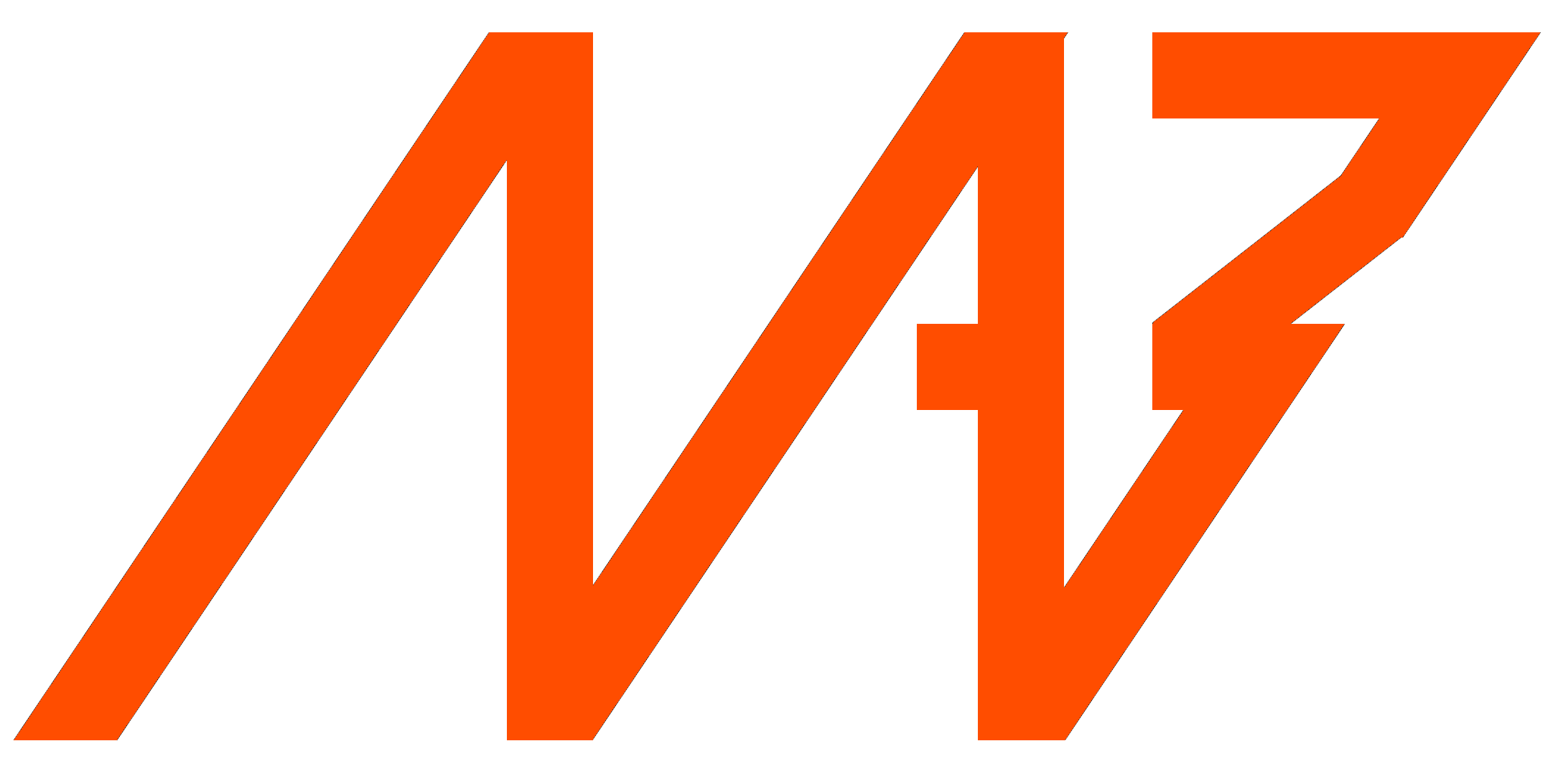Using CANdle and CANdle HAT#
PC (USB bus)#
The library does not require any additional software to be functional, It can work as-is. However, to make full use of it we recommend using setserial package (for increasing maximal access frequency to the serial port used for communication with CANdle). To install it please call:
sudo apt install setserial
To enable access to CANdle from userspace, the user should be added to dialout group by calling:
sudo usermod -a -G dialout <user> # where <user> is current username
If this is not possible, devices access level can be granted by:
sudo chmod 777 /dev/ttyACMx # where x is CANdle port number, usually 0
If this is also not possible, programs that use CANdle (including examples), can be launched with sudo.
SBC (USB/SPI/UART)#
Running CANdle or CANdle HAT using a USB bus on SBC is identical to running it on a Linux PC (section above). However, when using SPI or UART a few other requirements have to be met. We will guide you through the setup process on Raspberry PI 4.
Note
When using SBCs other than Raspberry the process may vary and should be performed according to the board manual or with the help of the manufacturer.
SPI#
To enable the SPI bus you should call:
sudo raspi-config .
This will open the Raspberry PI configuration menu. Navigate to Interfacing Options and select SPI. Then select Yes to enable SPI. After that, you can exit the configuration tool.
and reboot:
sudo reboot now
to make sure SPI is enabled call:
ls /dev | grep spi
you should see an output similar to this:
spidev0.0
spidev0.1
UART#
To enable the UART bus you should call:
sudo nano /boot/config.txt
and add the following lines on the end of the file
enable_uart=1
dtoverlay=disable-bt
after that open the cmdline.txt
sudo nano /boot/cmdline.txt
and remove the part:
console=serial0,115200
and reboot:
sudo reboot