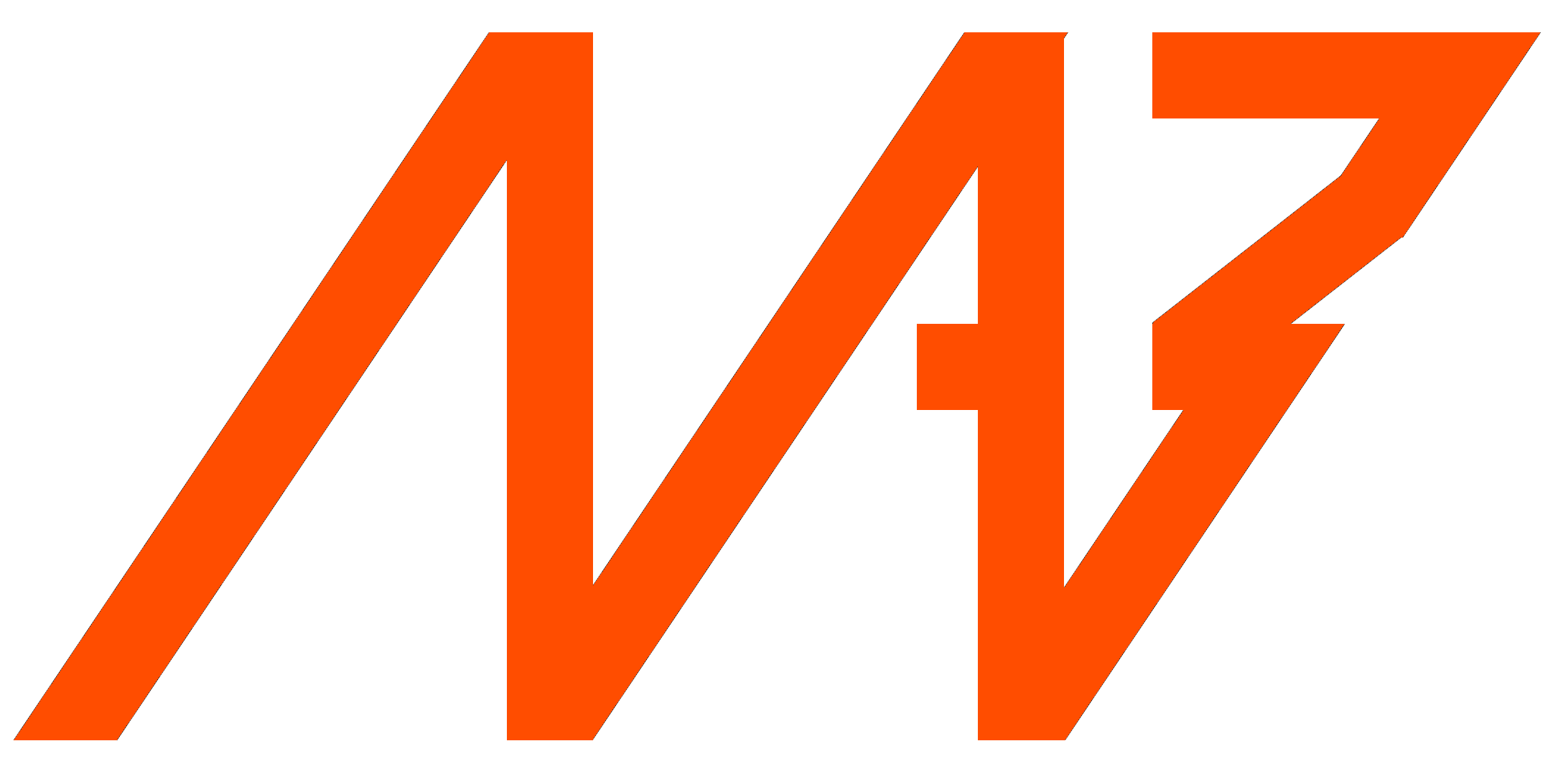Migration to and from CANopen#
Preparation#
Download flasher programs from here:
The migration is performed via flashing appropriate firmware onto the MD device. Necessary components for this procedure are:
Candle or Candle HAT device
MD driver
PC or SBC with mdtool installed
Connect your candle device to the driver and power it. Make sure that candle device is connected via the USB to the host.
Important
Only one device can be connected on the can line during the procedure, so all the drivers need to be updated individually.
Migration to CANopen#
First step#
When switching to CANopen the driver ID must be within the range of valid nodeIDs in CANopen. To set this up we usually use the lowest valid nodeID in our protocol which is 10. So the first command issued should be:
mdtool config can <previous_id> <new_id> <baudrate> <watchdog>
Example:
mdtool config can 100 10 1M 200
Second step#
It is necessary to save this new ID to the persistent memory using save command as follows:
mdtool config save <id>
Example:
mdtool config save 10
Third step#
Use flasher to flash firmware onto the board:
<path_to_canopen_flasher> --id <id> --baud <baudrate>
Example:
./MAB_CAN_Flasher_CANopen_7fd0626 --id 10 --baud 1M
Migration from CANopen#
Using the recovery procedure, the driver can be reverted to version with MD FDCAN protocol. The recovery command looks like this:
<path_to_fdcan_protocol_flasher> --id 9 --baud 1M --wait
Example:
./MAB_CAN_Flasher --id 9 --baud 1M --wait
After starting this command, the driver needs to be restarted manually and then the recovery re-flashing procedure will begin. The driver should then operate in MD FDCAN protocol mode.
If the nodeID was lower than 10 the driver should automatically assign itself an ID of 10.